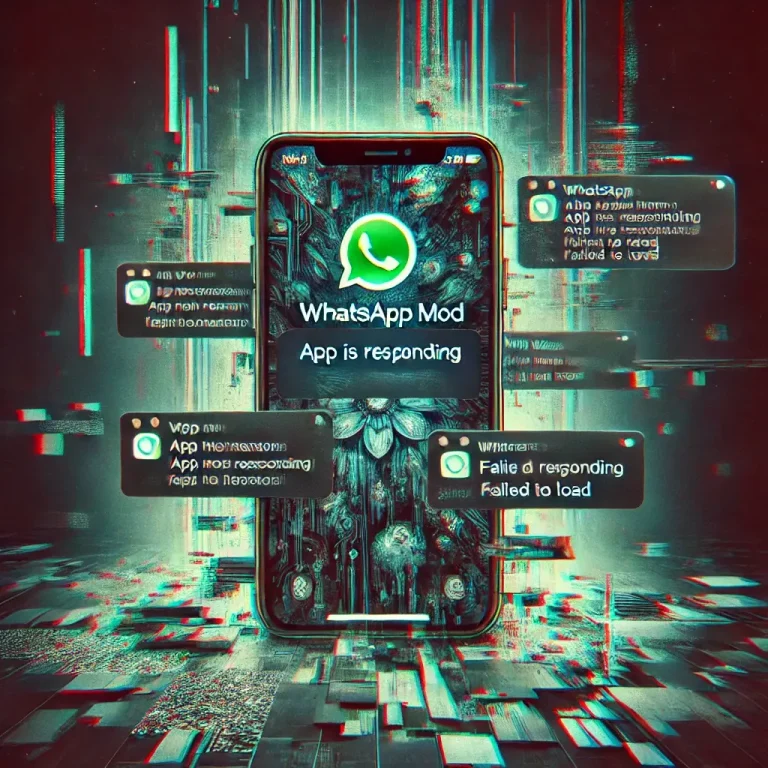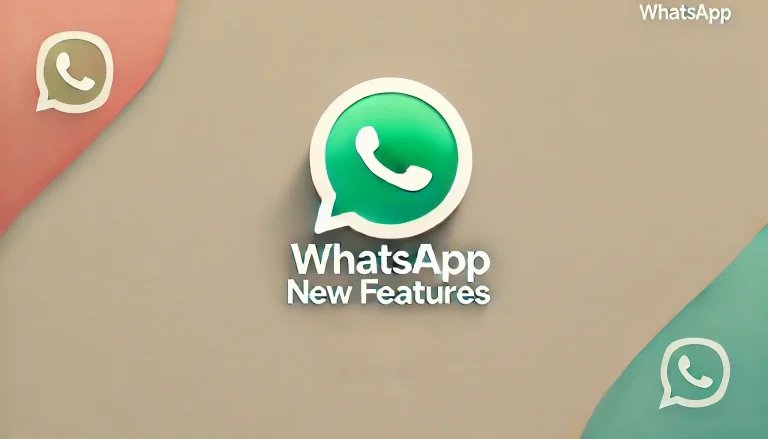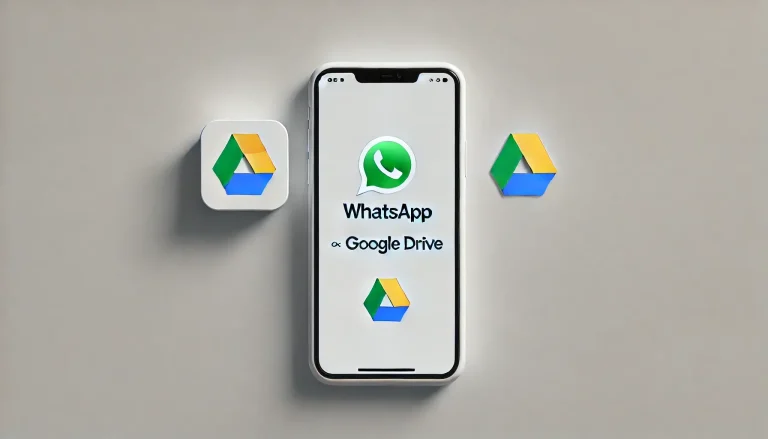How to Recover Deleted Messages on WhatsApp
Have you ever accidentally deleted a message on WhatsApp that you wish you could get back? It happens to the best of us. Maybe it was an important text, a cherished photo, or crucial information. The good news is that there are ways to recover those deleted messages, and in this guide, I’ll show you exactly how to do it. Whether you’re using an Android device or an iPhone, you’ll find simple, step-by-step instructions to help you retrieve your lost chats.

Can You Really Recover Deleted WhatsApp Messages?
The short answer is yes, but it depends on a few factors. WhatsApp allows you to back up your chats either to Google Drive (on Android) or iCloud (on iPhone). If you have backups set up, recovering deleted messages can be as simple as restoring from the latest backup. Even if you don’t have a backup, there are still methods you can try, though they might be a bit more complex. You will get a notification to recover your data.
Let’s dive into the different methods based on whether you have a backup or not.
Recovering Deleted WhatsApp Messages Using a Backup
The easiest way to recover deleted messages is by restoring them from a backup. Here’s how you can do it:
1. Using Google Drive Backup (For Android Users)
If you’re using an Android device and have set up Google Drive backups, follow these steps:
Steps to Follow:
- Uninstall WhatsApp: Start by uninstalling WhatsApp from your device. Don’t worry—your chats are safe as long as they’re backed up.
- Reinstall WhatsApp: Go to the Google Play Store, search for WhatsApp, and reinstall it.
- Verify Your Phone Number: Open WhatsApp and verify your phone number when prompted.
- Restore From Backup: WhatsApp will detect the Google Drive backup and prompt you to restore your chats and media. Tap “Restore,” and wait for the process to complete.
- Finish Setup: After the restoration is complete, tap “Next,” and your chats will appear as they were at the time of the backup.
Keep in mind that this method will only recover messages that were backed up before you deleted them. Anything deleted after the last backup won’t be restored.
2. Using iCloud Backup (For iPhone Users)
If you’re using an iPhone and have enabled iCloud backups, here’s how you can recover your deleted messages:
Steps to Follow:
- Uninstall WhatsApp: First, uninstall WhatsApp from your iPhone.
- Reinstall WhatsApp: Head to the App Store, find WhatsApp, and reinstall it.
- Verify Your Phone Number: Open WhatsApp and verify your phone number.
- Restore From Backup: WhatsApp will prompt you to restore your chat history from iCloud. Tap “Restore Chat History” and wait for the process to complete.
- Complete Setup: Once the restoration is done, your chats will reappear as they were during the last backup.
Just like with Google Drive, this method will only restore messages that were included in the backup. Anything deleted after the last backup won’t be recoverable using this method.
Recovering Deleted WhatsApp Messages Without a Backup
What if you don’t have a backup set up? Don’t worry—there are still ways to recover your deleted messages, though they might require a bit more effort.
1. Using Local Backup (For Android Users)
Android devices automatically create local backups of your WhatsApp data every day at 2 AM, storing them on your phone’s internal storage or SD card. Here’s how you can use a local backup to recover deleted messages:
Steps to Follow:
- Open File Manager: Use a file manager app to navigate to the WhatsApp folder on your device.
- Find the Backup: Go to “WhatsApp > Databases.” You’ll see files named like “msgstore-YYYY-MM-DD.1.db.crypt12” (where YYYY-MM-DD represents the date of the backup).
- Rename the Backup File: Choose the backup file from the date before you deleted the messages. Rename it from “msgstore-YYYY-MM-DD.1.db.crypt12” to “msgstore.db.crypt12” (remove the date).
- Uninstall WhatsApp: Uninstall WhatsApp from your device.
- Reinstall WhatsApp: Reinstall WhatsApp from the Google Play Store.
- Restore From Local Backup: When prompted during setup, tap “Restore” to recover your messages from the renamed backup file.
This method can recover messages that were deleted after the most recent Google Drive backup but before the latest local backup.
2. Using Third-Party Software (For Advanced Users)
If you don’t have a backup or the local backup method doesn’t work, you can try using third-party software to recover deleted messages. This method is more technical and may not always be successful, but it’s worth a try if you’re desperate to recover your lost chats.
Steps to Follow:
- Download Recovery Software: Several recovery tools, such as Dr.Fone, iMobie PhoneRescue, or Tenorshare UltData, are available online for Android and iPhone. Download and install the appropriate software on your computer.
- Connect Your Phone to Your Computer: Use a USB cable to connect your phone to your computer.
- Scan for Deleted Data: Follow the instructions provided by the recovery software to scan your device for deleted WhatsApp messages.
- Recover Messages: Once the scan is complete, you’ll be able to preview the deleted messages. Select the ones you want to recover and follow the on-screen instructions to restore them.
Please note that using third-party software carries some risks, such as data corruption or privacy concerns, so proceed with caution.
Preventing Future Data Loss
While recovering deleted messages is possible, it’s always better to prevent data loss in the first place. Here are some tips to help you protect your WhatsApp chats:
- Regular Backups: Set up regular backups on Google Drive (for Android) or iCloud (for iPhone) to ensure that your messages are always protected.
- Manual Backups: Consider performing manual backups before making any major changes to your device or app settings.
- Be Cautious: Avoid accidentally deleting important messages by double-checking before you hit the delete button.
Conclusion
Accidentally deleting WhatsApp messages can be stressful, but with the methods outlined above, you have a good chance of recovering your lost chats. Whether you’re restoring from a Google Drive or iCloud backup, using a local backup, or trying third-party software, these steps can help you get your messages back.
Remember, the best way to avoid losing important messages in the future is to set up regular backups and be cautious when deleting chats. With these precautions in place, you can enjoy peace of mind knowing that your conversations are safe and recoverable. Bookmark our website, apkwht.com, to get more information about WhatsApp privacy.