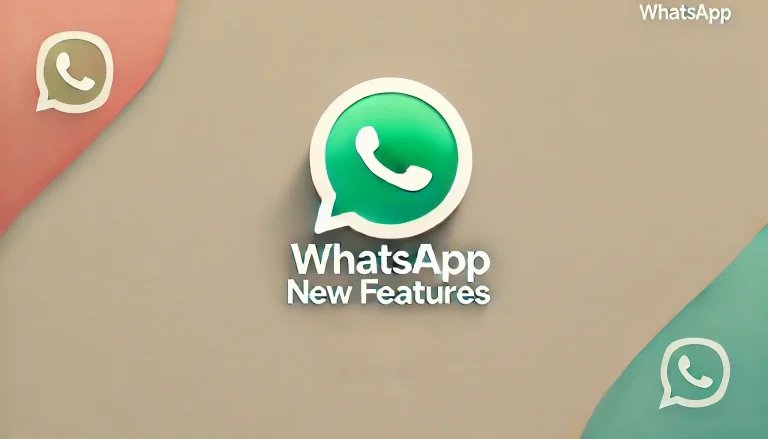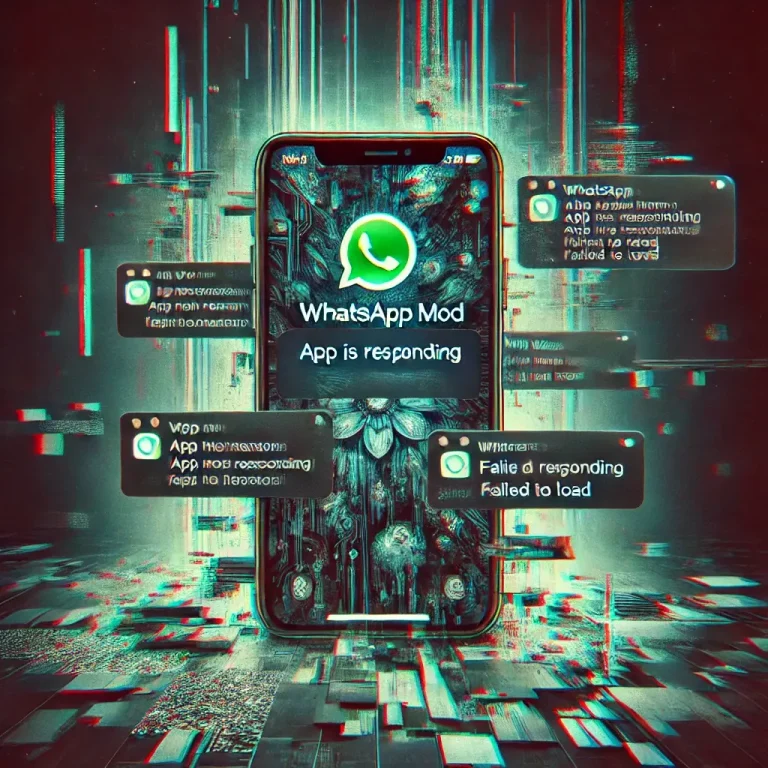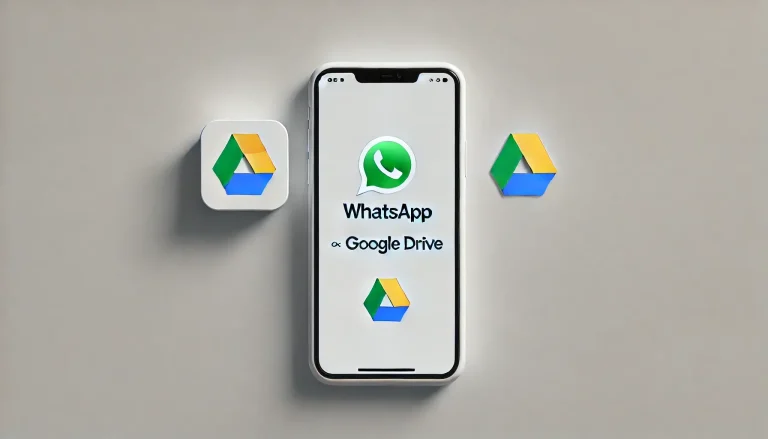How to Customize Your WhatsApp Experience with WA Mods
WhatsApp is a great messaging app, but its default features and appearance can sometimes feel a bit restrictive if you’ve ever wished for more control over how your WhatsApp looks and functions, you’re not alone. That’s where WhatsApp Mods come in. These modified versions of WhatsApp offer a range of customization options that allow you to tailor the app to your liking. In this guide, I’ll show you how to customize your WhatsApp experience using mods so you can enjoy a more personalized and unique messaging experience.
What Are WhatsApp Mods?
Before we discuss the customization options, let’s briefly discuss WhatsApp Mods. WhatsApp Mods are unofficial versions of the WhatsApp app that third-party developers have altered. They add extra features, customization options, and privacy settings that aren’t available in the official app.

Some of the most popular WhatsApp Mods include GBWhatsApp, FMWhatsApp, and YoWhatsApp. While these mods offer exciting features, it’s important to note that WhatsApp does not officially support them, and using them could potentially lead to your account being banned. However, for those who choose to use them, WhatsApp Mods offer a wealth of customization possibilities.
Step 1: Choose the Right WhatsApp Mod
The first step to customizing your WhatsApp experience is choosing the right mod. Different mods offer different features, so it’s important to pick one that suits your needs. Here’s a quick overview of some popular mods and what they offer:
- GBWhatsApp: Known for its strong privacy features and the ability to run dual WhatsApp accounts on one device.
- FMWhatsApp: Offers extensive customization options, including themes, fonts, and app icons, along with enhanced privacy controls.
- YoWhatsApp (YoWA): Known for its unique interface and wide range of customization features, including language support and advanced media sharing options.
Why It Matters: Selecting the right mod ensures that you have access to the specific customization features you want, making your WhatsApp experience as personalized as possible.
Step 2: Install the WhatsApp Mod
Once you’ve chosen the mod that best suits your needs, the next step is to install it on your device. Since WhatsApp Mods aren’t available on official app stores, you’ll need to download the APK file from a trusted source.
Steps to Follow (For Android):
- Backup Your WhatsApp Data: Before installing a mod, back up your current WhatsApp data to Google Drive or your device’s storage to prevent any data loss.
- Download the APK File: Visit a trusted website to download the APK file of your chosen mod.
- Enable Installation from Unknown Sources: Go to your phone’s settings, tap on “Security,” and enable the option to install apps from unknown sources.
- Install the Mod: Locate the downloaded APK file on your device and tap on it to start the installation process. Follow the on-screen instructions to complete the setup.
Note: Remember to disable the official WhatsApp app before installing the mod to avoid any conflicts.
Step 3: Customize the Appearance of WhatsApp
One of the most appealing features of WhatsApp Mods is the ability to customize the app’s appearance. Here’s how you can make WhatsApp look exactly how you want:
1. Change Themes
Most WhatsApp Mods come with a built-in theme store, offering a variety of themes that you can apply to change the look and feel of the app.
Steps to Follow:
- Open WhatsApp Mod: Launch the modded WhatsApp app on your device.
- Go to Settings: Tap on the three dots in the top-right corner and select “GB Settings” (or “FM Settings” or “YoMods,” depending on the mod).
- Select Themes: Tap on “Download Themes” or “Theme Store” to browse available themes.
- Apply a Theme: Once you find a theme you like, tap “Apply” to change the appearance of your WhatsApp.
Why It’s Great: Themes allow you to completely transform the look of WhatsApp from the chat screen to the status page, giving it a fresh and personalized appearance.
2. Customize Fonts and Icons
In addition to themes, WhatsApp Mods lets you customize fonts and icons, making the app even more tailored to your style.
Steps to Follow:
- Change Fonts: In the mod’s settings, look for the “Fonts” option. From here, you can select different font styles and sizes.
- Customize Icons: Some mods allow you to change the app’s icon on your home screen. This option is usually found in the “Customization” or “General” settings.
Why It’s Great: Customizing fonts and icons adds another layer of personalization, making WhatsApp uniquely yours.
Step 4: Enhance Privacy and Security
WhatsApp Mods offer advanced privacy features that go beyond what the official app provides. Here’s how to use these features to protect your privacy:
1. Hide Online Status
If you want to browse WhatsApp without letting others know you’re online, you can hide your online status with a WhatsApp Mod.
Steps to Follow:
- Go to Privacy Settings: In the mod’s settings, tap on “Privacy.”
- Hide Online Status: Toggle on the option to hide your online status. This will prevent others from seeing you when you’re active on WhatsApp.
Why It’s Great: Hiding your online status gives you more control over your visibility, allowing you to use WhatsApp on your terms.
2. Control Who Can See Your Info
Mods allow you to control who can see your last seen, profile photo, and status.
Steps to Follow:
- Adjust Visibility Settings: In the privacy settings, you can choose to show your last seen, profile photo, and status to “Everyone,” “My Contacts,” or “Nobody.”
- Hide Blue Ticks: You can also hide blue ticks, preventing others from knowing when you’ve read their messages.
Why It’s Great: These privacy options let you share information selectively, giving you peace of mind that your personal details are protected.
Step 5: Utilize Additional Features
WhatsApp Mods come with a range of additional features that can enhance your messaging experience. Here are a few you might want to explore:
1. Schedule Messages
Scheduling messages is a handy feature for sending messages at a later time without needing to remember to do it manually.
Steps to Follow:
- Open the Mod: In the settings, look for the “Message Scheduler” option.
- Schedule a Message: Enter the recipient, the message, and the time you want it to be sent. The mod will automatically send the message at the specified time.
Why It’s Great: This feature is perfect for sending reminders, birthday wishes, or important messages at just the right moment.
2. Auto-Reply Messages
Auto-reply is another useful feature that automatically sends a predefined message when you’re unavailable.
Steps to Follow:
- Set Up Auto-Reply: In the settings, select “Auto-Reply” and enter the message you want to be sent automatically.
- Customize Triggers: You can customize when and to whom the auto-reply should be sent, such as when you’re offline or during specific hours.
Why It’s Great: Auto-reply ensures that your contacts receive a response even when you can’t get to your phone, helping you stay connected.
Conclusion
Customizing your WhatsApp experience with mods opens up a world of possibilities, from changing the app’s appearance to enhancing privacy and adding new functionalities. While these mods offer fantastic features, it’s important to be aware of the potential risks, such as account bans or security vulnerabilities. Always download mods from trusted sources, back up your data regularly, and use these powerful tools to make WhatsApp work just the way you want it.