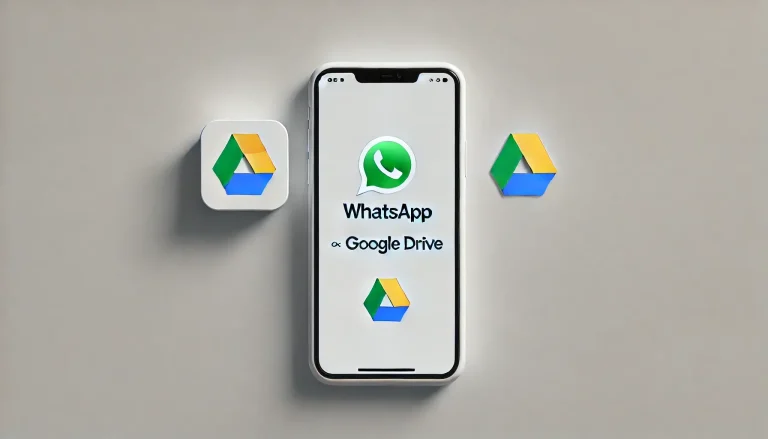WhatsApp Privacy Settings: How to Secure Your Chats in 2025
In an age where privacy is more important than ever, securing your WhatsApp chats should be a top priority. With so much personal information shared through this messaging app, taking the right steps to protect your data can give you peace of mind. In this guide, I’ll show you how to use WhatsApp’s privacy settings to secure your conversations in 2025.
Why Privacy Matters on WhatsApp
Before diving into the specific settings, let’s discuss why privacy matters. WhatsApp is one of the world’s most widely used messaging apps, with millions of users sending texts, photos, and videos daily. Without proper privacy settings, your personal information could be at risk, whether from hackers, unwanted contacts, or the company itself.

Fortunately, WhatsApp offers several features that allow you to control who sees your information and how your data is handled. By adjusting these settings, you can ensure that your chats remain private and secure. You can also adjust your notification settings.
1. Control Who Can See Your Personal Information
One of the first steps to securing your WhatsApp account is controlling who can see your personal information, such as your profile picture, status, and last seen. Here’s how you can do it:
Steps to Follow:
- Open WhatsApp: Go to the app and tap on the three dots in the top-right corner (for Android) or the settings icon (for iPhone).
- Go to Account Settings: Tap on “Account,” then select “Privacy.”
- Adjust Visibility: You’ll see options to control who can see your “Last Seen,” “Profile Photo,” and “About.” You can choose from “Everyone,” “My Contacts,” or “Nobody.” For added privacy, consider limiting these to “My Contacts” or “Nobody.”
Limiting who can see your information reduces the chances of unwanted contacts or strangers accessing your personal details.
2. Enable Two-Step Verification
Two-step verification adds an extra layer of security to your WhatsApp account by requiring a PIN when registering your phone number. This prevents someone from hijacking your account, even if they somehow get your SIM card.
Steps to Follow:
- Open WhatsApp: Go to the settings menu by tapping on the three dots (for Android) or the settings icon (for iPhone).
- Tap on Account: Select “Two-Step Verification.”
- Set up a PIN: Tap on “Enable” and create a six-digit PIN. You can also add an email address for recovery purposes.
Two-step verification is a simple yet effective way to protect your account from unauthorized access.
3. Manage Group Privacy Settings
Group chats are a great way to stay connected with multiple people, but they can also be a source of privacy concerns, especially if you’re added to groups without your consent. WhatsApp lets you control who can add you to groups.
Steps to Follow:
- Open WhatsApp: Go to “Settings” and tap on “Account.”
- Select Privacy: Tap on “Groups.”
- Choose Who Can Add You: You can choose between “Everyone,” “My Contacts,” or “My Contacts Except…” This allows you to block certain contacts from adding you to groups without your permission.
This feature ensures you’re not added to groups you don’t want to be a part of, giving you more control over your group chat experience.
4. Activate Disappearing Messages
Disappearing messages are a feature that automatically deletes messages after a set period, helping to keep your chats private. This can be particularly useful in sensitive conversations where you don’t want messages lingering around.
Steps to Follow:
- Open the Chat: Go to the chat where you want to enable disappearing messages.
- Tap on the Contact Name: This will open the chat settings.
- Select Disappearing Messages: Choose the time frame for messages to disappear—24 hours, 7 days, or 90 days.
Disappearing messages help you maintain privacy by ensuring that your messages don’t remain visible indefinitely.
5. Review App Permissions
It’s important to review WhatsApp’s permissions on your device. Sometimes, apps request access to more data than they need, so keeping these permissions in check is a good idea.
Steps to Follow (Android):
- Open Settings: Go to your phone’s settings and tap on “Apps.”
- Select WhatsApp: Find WhatsApp in the list of installed apps.
- Review Permissions: Tap on “Permissions” and adjust them as necessary. Consider disabling permissions you don’t think are necessary for WhatsApp to function.
Steps to Follow (iPhone):
- Open Settings: Go to “Settings” on your iPhone.
- Select WhatsApp: Scroll down and tap on WhatsApp.
- Adjust Permissions: Review and adjust WhatsApp’s permissions, such as access to your camera, microphone, and location.
Limiting unnecessary permissions minimises the amount of personal data WhatsApp can access.
6. Keep Your App Updated
Regular updates are crucial for maintaining the security of any app, including WhatsApp. Updates often include patches for security vulnerabilities, so keeping your app up to date is essential.
Steps to Follow (Both Android and iPhone):
- Check for Updates: Go to the Google Play Store (Android) or App Store (iPhone) and search for WhatsApp. If an update is available, tap “Update.”
- Enable Auto-Updates: Consider enabling auto-updates to ensure you’re always running the latest version of WhatsApp.
Keeping your app updated ensures you have the latest security features and protections.
Conclusion
Securing your WhatsApp chats in 2025 doesn’t have to be complicated. By taking a few simple steps, like adjusting your privacy settings, enabling two-step verification, and managing app permissions, you can protect your personal information and enjoy a safer messaging experience.
Remember, privacy is an ongoing process. To avoid potential security threats, it’s a good idea to review your settings regularly and adjust as needed. With these tips, you can confidently chat, knowing your WhatsApp conversations are as secure as possible. You can choose variety of WhatsApp Mods to test different advance features like auto reply and messages schedular.