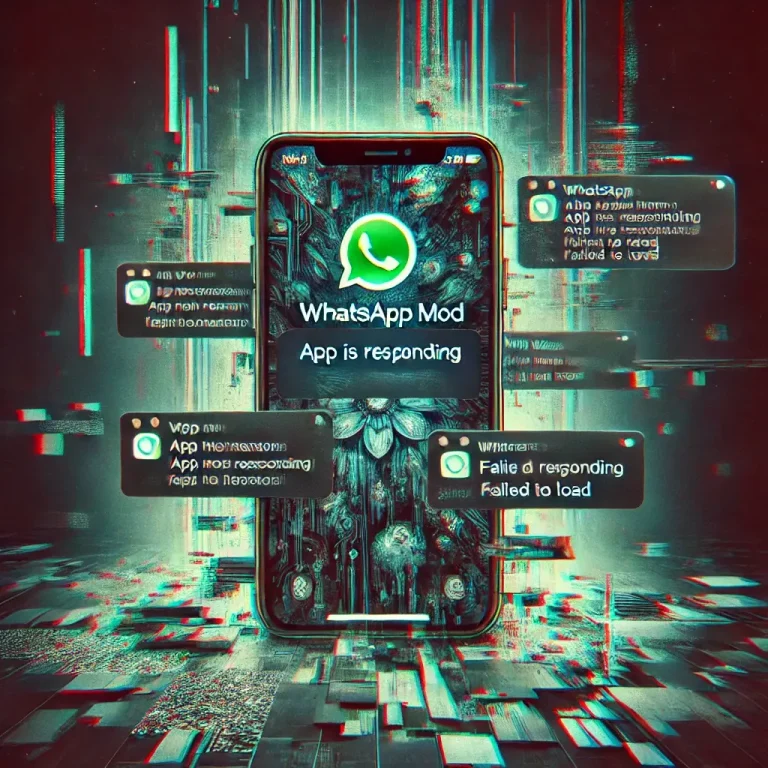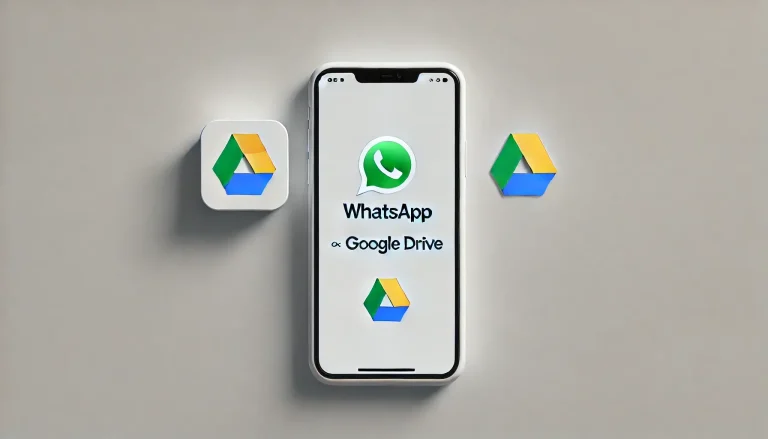How to Install WhatsApp Mods Safely in 2025: complete Guide
WhatsApp Mods offer a variety of features that you won’t find in the official app—custom themes, enhanced privacy settings, and much more. However, installing these mods comes with its own set of risks. If you’re interested in using a WhatsApp Mod but want to ensure your safety, this guide is for you. I’ll walk you through how to install WhatsApp Mods safely, minimizing the risks to your device and data.
What Are WhatsApp Mods?
Before diving into the installation process, let’s quickly recap WhatsApp Mods. WhatsApp Mods are modified versions of the official WhatsApp app created by third-party developers. These mods offer additional features that the standard app doesn’t provide, such as custom themes, advanced privacy settings, and support for multiple accounts on the same device.
While these features can be very appealing, it’s important to remember that WhatsApp Mods are not endorsed by WhatsApp. This means they aren’t available on official app stores like Google Play or the Apple App Store, and there are certain risks involved in using them.
Why Safety Matters When Installing WhatsApp Mods

Installing WhatsApp Mods from unverified sources can expose your device to several risks, including:
- Malware and Viruses: Some WhatsApp Mods might contain harmful code that can infect your device with malware or viruses.
- Privacy Concerns: Since these mods aren’t officially supported, there’s no guarantee that your data will remain private and secure.
- Account Ban: WhatsApp has been known to ban accounts that use modified versions of the app. If you’re caught using a mod, you could lose access to your account.
Given these risks, it’s crucial to follow a safe installation process. Here’s how to do it.
Step 1: Backup Your WhatsApp Data
Before you install any WhatsApp Mod, it’s essential to back up your existing WhatsApp data. This ensures that you won’t lose your chats, media, and other important information if anything goes wrong during the installation process.
Steps to Follow:
- Open WhatsApp: Launch the official WhatsApp app on your device.
- Go to Settings: Tap on the three dots in the top-right corner (for Android) or the settings icon (for iPhone).
- Select Chats: Tap on “Chats” and then “Chat backup.”
- Back Up Now: Tap “Back Up” to save your chat history to Google Drive (for Android) or iCloud (for iPhone).
Once your data is backed up, you can proceed with installing the mod.
Step 2: Download the WhatsApp Mod from a Trusted Source
The most critical part of the process is downloading the mod from a trusted source. Since WhatsApp Mods aren’t available on official app stores, you’ll need to find a reliable website to download the APK file (for Android users). For iPhone users, installing mods is more complex and generally not recommended due to the risks involved with jailbreaking.
Steps to Follow (Android):
- Find a Trusted Source: Search online for a reputable website that offers WhatsApp Mods. Look for sites that have positive reviews and are well-known in the modding community.
- Download the APK: Once you find a trusted source, download the APK file of the mod you want to install. Popular mods include GBWhatsApp, FMWhatsApp, and YoWhatsApp.
- Check for Malware: Before opening the APK file, scan it with a reliable antivirus app to ensure it’s free of malware or viruses.
Note: Never download mods from unknown or suspicious websites, as they could be unsafe.
Step 3: Enable Installation from Unknown Sources
By default, Android devices don’t allow the installation of apps from unknown sources for security reasons. You’ll need to enable this option to install a WhatsApp Mod.
Steps to Follow (Android):
- Open Settings: Go to your phone’s settings menu.
- Tap on Security: Look for the “Security” option, which may be under a sub-menu like “Biometrics and security.”
- Enable Unknown Sources: Find the “Install unknown apps” or “Unknown sources” option and enable it for the browser or file manager you used to download the APK.
Once enabled, your device will allow the installation of apps from sources other than the Google Play Store.
Step 4: Install the WhatsApp Mod
Now that you’ve enabled installation from unknown sources, you can install the WhatsApp Mod.
Steps to Follow (Android):
- Locate the APK File: Use your file manager to navigate to the folder where you downloaded the APK file.
- Install the APK: Tap on the APK file to start the installation process. Follow the on-screen instructions to complete the installation.
- Open the App: Once installed, open the modded app and follow the setup process. You’ll need to verify your phone number just like you did with the official WhatsApp app.
Step 5: Restore Your WhatsApp Data
After installing the mod, you can restore your backed-up data to get all your chats and media back.
Steps to Follow:
- Open the WhatsApp Mod: Launch the modded app on your device.
- Verify Your Number: Enter your phone number and verify it using the code sent to your device.
- Restore Backup: When prompted, tap on “Restore” to recover your chat history and media from the backup you created earlier.
Restoring your data ensures that you can pick up right where you left off, even in the modded version of WhatsApp.
Step 6: Regularly Update the WhatsApp Mod
To keep your modded app running smoothly and securely, it’s important to keep it updated. Mod developers regularly release updates to fix bugs, add new features, and improve security.
Steps to Follow:
- Check for Updates: Periodically visit the website where you downloaded the mod to check for updates.
- Download the Latest Version: If an update is available, download and install the latest mod version, following the same steps as before.
Keeping your mod updated reduces the risk of encountering issues or getting banned by WhatsApp.
Conclusion
Installing WhatsApp Mods can enhance your messaging experience with additional features and customization options. However, it’s important to approach the installation process carefully to minimize risks. Following this step-by-step guide, you can install WhatsApp Mods safely and enjoy their benefits.
Always back up your data before making any changes, download mods only from trusted sources, and keep your app updated. With these precautions, you can confidently explore the world of WhatsApp Mods.